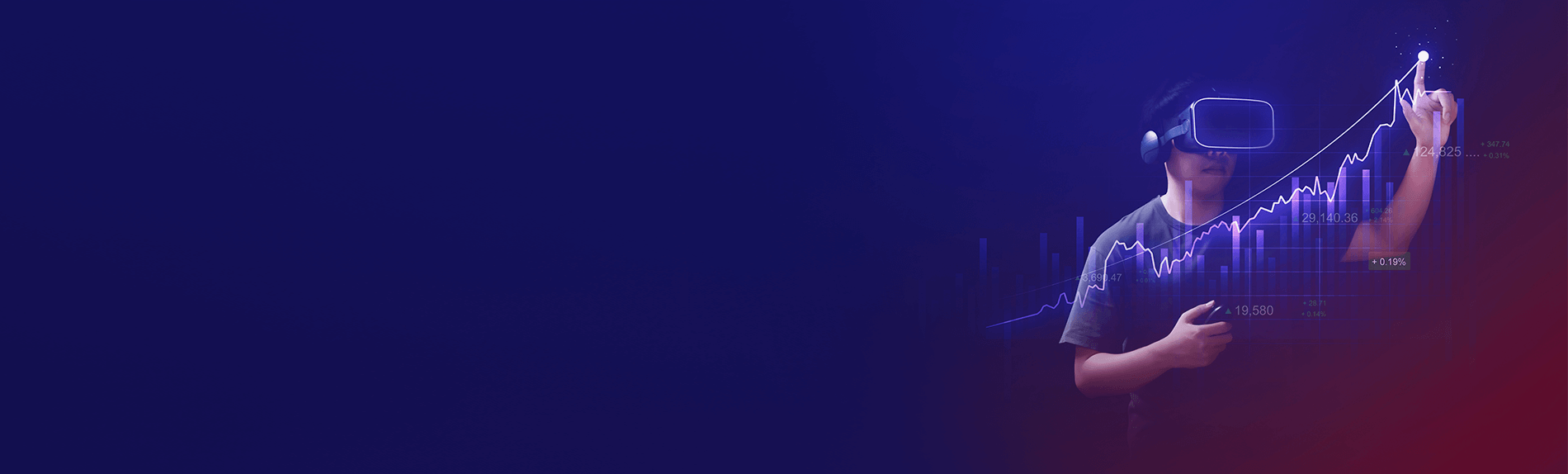We discuss the following topics in this blog:
- Troubleshooting for low internet speed.
- WiFi network visible, but no device able to connect to it.
- Forgotten WiFi password.
- Invisible WiFi network.
In addition to these topics, we shall also be answering the following FAQs:
- What is WiFi?
- What is IoT?

Do you ever drop your head in your hands and scream ‘Why Fi?’ when your WiFi goes down? Well, even if you don’t do that, we can understand your frustration, which is why we want to introduce you to somebody.
Meet Arjun – a regular 25-year-old guy who, like you, loves nothing more than being hooked to the internet 24×7. Wherever he goes, his first instinct is always to connect to WiFi. There was a time when Arjun used to wonder why WiFi troubles keep occurring despite the evolution of the technology from a mere 2 Mbps speed in 1997 to up to 10 Gbps in the latest WiFi 6 update. Even in the face of increasingly improved WiFi standards that promise faster speeds and higher spectrum efficiency, such as the 802.11ax, common issues like random loss of internet connection or snail-like browsing speeds continue to persist.
The evolution of WiFi standards. But common WiFi issues continue to occur

That’s when Arjun decided to take matters into his own hands and ace the various ways to troubleshoot the 7 most common WiFi service and router problems. Here’s how he does it, and how you can follow suit.
Contents
- 1 Problem 1: ‘Uh oh! The WiFi’s crawling at a snail’s pace again!’
- 2 Problem 2: ‘No one can connect to the WiFi? Let’s call it ‘the WiFi doesn’t care for a hi-5’ issue!’
- 3 Problem 3: ‘Why is it that only my device can’t connect to the WiFi service?’
- 4 Problem 4: ‘Everything seems to be connecting fine – so, where’s the internet access?’
- 5 Problem 5: ‘Why didn’t I write my WiFi password down that day? I’ve forgotten it again!’
- 6 Problem 6: ‘The WiFi network just went invisible, wow!’
- 7 Problem 7: ‘Tired of the computer that keeps disconnecting from the WiFi! Aargh!’
- 8 FAQs
Problem 1: ‘Uh oh! The WiFi’s crawling at a snail’s pace again!’
So, your WiFi is delivered slower-than-normal speed. Fret not. It could be due to multiple issues which you can fix with a simple observation.
How to troubleshoot:
Distance issue – As Arjun would, first check if it’s a distance issue. Perhaps your device is too far from the router, which can often lead to a weaker network. If so, then re-install the router somewhere in the centre of the home so that it’s equidistant for every user.
Bandwidth issue – Check whether it’s a bandwidth issue. If multiple people at your home are wired into the same WiFi network and streaming/gaming at the same time, then that could eat into the speed. In such a case, you can either make someone switch to an alternate network, like cellular data. Also, check if any idle smart device is using up the WiFi bandwidth – if so, either disconnect it or free up wireless space by connecting it directly to the router using a Cat-5 ethernet cable.
Interference issue – Another cause for slower speed could be interference from other routers in your vicinity. Download free software such as NetSpot or WiFi Analyzer to determine what all wireless networks are nearby, and what channel are they operating in. In case there’s an overlap, then switch your router to a less congested channel. You can do this by either switching off/switching on your router so that it automatically selects a lesser congested channel or manually opt for a different channel on your router’s admin panel.

Apps like WiFi Analyzer can help you figure out local WiFi networks that might be causing interference (Source: netspotapp)
Temporary snag issue –One of the best and most recommended techniques to get the router to working normally again is unplugging it for 30 seconds and then switching it back on.
Outdated router issue – Lastly, if none of these solutions works, then there’s a possibility that your router itself is outdated. To check for the same, plug in the ethernet cable into your laptop and check for the internet speed. If it is back to normal, then the issue is definitely with your router. Try rebooting it after unplugging it, or completely factory reset it by pushing down the RESET button. If even that doesn’t work, proceed to replace it with a device with a more modern configuration. Pro tip – upgrade your router every two years. If the ethernet speed is also slow, then the only option left is to contact your Internet Service Provider (ISP)!
Problem 2: ‘No one can connect to the WiFi? Let’s call it ‘the WiFi doesn’t care for a hi-5’ issue!’
Oftentimes, your WiFi network might be visible, but no device would be able to connect to it.
How to troubleshoot:
Again, first, check if your internet is working by plugging in the ethernet cable and doing a speed test. If it’s down, then your ISP has issues. If not, then try resetting your router. How? Press down the RESET button on the device with a paperclip for approximately 30 seconds, and then let it go. This will restore your WiFi service to factory settings, and it should start working like normal. If even that doesn’t work, consider changing your router.

Problem 3: ‘Why is it that only my device can’t connect to the WiFi service?’
Weird, right? At times, there’s just one device like a smartphone or a laptop that is acting up and refuses to connect to the WiFi service. Well, the issue, as Arjun would say, is usually easily resolved.
How to troubleshoot:
First, disable and enable WiFi on your device to see if it connects. If that doesn’t work, try rebooting the router after switching it off for 30 seconds. You can also try deleting the WiFi network from your device and then re-adding it. As a last resort, try resetting the router.
Problem 4: ‘Everything seems to be connecting fine – so, where’s the internet access?’
A connected WiFi network with no internet access? Try the same steps to troubleshoot it.
How to troubleshoot:
First, figure out if it’s a router issue or an ISP issue by checking if ethernet works. If it’s the router issue, try unplugging it for 30 seconds and then restarting it, or resetting it by pushing in the RESET button. If it’s the latter, then your ISP’s service is down.
Problem 5: ‘Why didn’t I write my WiFi password down that day? I’ve forgotten it again!’
Happens to the best of us, especially when you’re giving the password to someone new and you can’t remember it.
How to troubleshoot:

WiFi status window > Wireless Properties > Security> Check mark the ‘Show characters’ option to view password
There’s one neat trick you can try to pull off, assuming your smartphone or laptop is already connected to the network. On a Windows device, open the WiFi status window > Wireless Properties > Security. Then check the ‘Show characters’ option and voila! You should be able to view the password. In case you have no connected device, then your only option would be to reset the router and reconfigure it.
Problem 6: ‘The WiFi network just went invisible, wow!’
You can see that your router is switched on, but your devices cannot detect any WiFi service.
How to troubleshoot:
The issue has likely occurred due to your WiFi resetting itself automatically. To find out if that’s the case, look for an unfamiliar network, possibly with the name of your router manufacturer, in the list of WiFi networks around you. If that’s the case, connect to the ethernet and rename this network to your previous one.
Problem 7: ‘Tired of the computer that keeps disconnecting from the WiFi! Aargh!’
There’s nothing more irksome than your computer frequently disconnecting from the WiFi on its own.
How to troubleshoot:
Try to observe any patterns in these disconnections. There’s a probability they occur when there’s a network interference in your home. If it’s completely random, then attempt upgrading your router’s firmware. If the problem persists, then your best bet is to replace your router.
Wasn’t it easy? Time to be like Arjun, and never miss your aim while troubleshooting WiFi problems. Mind you, just like Arjun, you don’t need to be a computer wizard to do it. Happy WiFi-ing!
FAQs
What is WiFi?
Put simply, WiFi is a technology that uses radio waves to create a wireless network through which devices like mobile phones, computers, printers, etc., connect to the internet. A wireless router is needed to establish a WiFi hotspot that people in its vicinity may use to access internet services. You’re sure to have encountered such a WiFi hotspot in houses, offices, restaurants, etc.
To get a little more technical, WiFi works by enabling a Wireless Local Area Network or WLAN that allows devices connected to it to exchange signals with the internet via a router. The frequencies of these signals are either 2.4 GHz or 5 GHz bandwidths. These frequencies are much higher than those transmitted to or by radios, mobile phones, and televisions since WiFi signals need to carry significantly higher amounts of data. The networking standards are variants of 802.11, of which there are several (802.11a, 802.11b, 801.11g, etc.).
What is IoT?
IoT or Internet of Things refers to a network of physical devices (embedded with intelligence and technologies) connected to the internet to share and collect information. The term Internet of Things was first coined by British technology pioneer Kevin Aston in 1999. The rise to IoT has been mainlyImagee to the following reasons: access to low-cost, low-power sensor technology; ubiquitous connectivity, Cloud computing platforms, Machine learning & analytics, and Conversational artificial intelligence (AI).
In a typical IoT environment, data is collected via smart sensors (like GPS, Accelerometer, Camera, temperature sensor, etc.), i.e., it could be as simple as taking temperature data from the surrounding. Next, the data is sent to the cloud. The sensors could be connected to the cloud via Satellite/ WiFi/ Bluetooth/ Cellular/Ethernet. As the data reaches the cloud, it undergoes data processing and analytics. Once the data is aligned to the specific use case, it can be sent to the user device of choice, laptop/computer via email/text/notification, etc. When IoT devices talk to each other, they can use various standards and protocols, for example, WiFi, Bluetooth, ZigBee, Message Queuing Telemetry Transport (MQTT), etc.
With the potential of converting any physical device into an IoT-powered device and negate the need for human intervention, the technology is set to transform across every possible sector. The major industries that will benefit from IoT will be:
a) Manufacturing (Quality Control, Predictive Maintenance, Smart Packaging, etc.
b) Automotive (Fleet & Driver Management, Real-Time Vehicle Telematics, IoT based Predictive, In-vehicle Infotainment maintenance, etc.)
c) Transporation and Logistics (Inventory tracking and warehousing, Location management systems, Drone-based delivery, etc.)
d) Retail (Automated Checkout, In-store Layout Optimization, Robot Employees, etc.)
e) Finance (Auto Insurance, IoT enabled Smart Payment Contracts, Account Management)
f) Healthcare (Remote patient monitoring, robotic surgeries, Ingestible sensors, etc.)
g) Public Sector ( Infrastructure management, Disaster management, Law enforcement)